Send emails from monday board
Easiest way to send email when automation triggers.
Drag n drop email builder. File attachments. CTA buttons in emails.
Get started for free. No payments required.
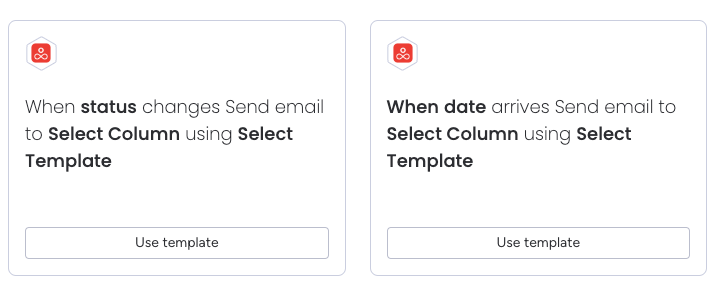
What is mailMonk?
mailMonk lets you send emails using custom templates when monday board automation triggers. You can build templates using simple email compose or design a beautiful one using drag n drop email builder.
Features of mailMonk
Drag n drop template builder
Design beautiful emails using our full featured email builder.
Plain text mode for everyday mail
Create plain text emails with merge tags and more for everyday emails
Attach files, images or links
Attach files and pictures in your emails like you do in gmail or outlook
CTA buttons inside email
User clicks on CTA and change status on board directly from their inbox
Track email opens
Track email opens and other analytics right inside the board
Send unlimited emails
Send unlimited emails as per your gmail and outlook daily limits
When would I use it?
If you are managing a project you need mailMonk to communicate with your team, clients or customers
Project Status Notifications
Automatically notify team members, clients, or stakeholders when the status of a task or project changes. For example, when a project status moves from “In Progress” to “Completed,” an email can be sent using a pre-defined template, updating everyone with the relevant details.
Sales Lead Follow-ups
Sales teams can set automations like sending a follow-up email to a lead when the status of a deal changes. For instance, when the status changes to “Proposal Sent,” mailMonk can trigger a follow-up email to ensure timely communication.
Invoice Reminders
Automate invoice reminders by setting up rules such as, “When the payment due date is approaching, send a reminder email using the email address column of your board.”
Customer Support Follow-ups
Automate follow-ups for customer service tickets by setting a rule like, “When the status changes to ‘Resolved,’ send a follow-up email to the customer using the email from the board column and a thank-you template.”
Employee Task Notifications
For example, when the due date for a task approaches, an email can be sent to the responsible team member to remind them to complete the task.
Product Launch Announcements
For instance, if a product is moved from “In Development” to “Launched,” mailMonk can automatically send an announcement email to all relevant contacts using the board’s email column.
How to get started?
The easiest way to get started is by installing the mailMonk app from the Monday Apps Marketplace.
By default, you will be on the free plan. Next, add an email account, create a template, and set your automation rules.
If you’d like step-by-step guidance over a call, please get in touch with us. We’re available 7 days a week and offer prompt support.
FAQs
What is sender email accounts and how to add them?
Sender email account is the account from which your email will be sent to the recipients in the monday board. You can add a gmail or outlook account by clicking on the “Add Email” button in the dashboard. This will open the oauth flow and will ask you permissions to send email using api on your behalf. Click accept and thats it. Now go to a template and add this email from the dropdown to be able to use this newly added email account for sending emails. When ever you choose this template in your automation recipe, the emails will be sent from this sender email account.
What is a template and where to use it?
When you create an automation recipe using monday board’s automation feature and by choosing mailMonk’s pre-defined recipes, you will be asked to choose a template for the recipe sentence. When an email is sent to a recipient, it always needs a template. You will create this template in the mailMonk app under templates section.
Can I send email without monday board automation trigger?
No. Sending email is integrated with the automation feature of monday board. To be able to send email when automation runs, you need to first define an automation recipe provided by mailMonk app.
How many emails can I send?
You can send upto 2,000 emails per day using gmail and 10,000 emails per day using outlook. Your sending limit is based on the restrictions set by gmail and outlook for daily email sending limit. By default all paid plans of mailMonk app will get to send 250 emails per day per email account (be it gmail or outlook). If you have subscribed to google workspace plans or Microsoft office business plans, please let us know via support email and we will increase your daily sending limit. If you reached your daily sending limit, then mailMonk will automatically reject further emails in rolling 24 hours period.
What is the attachment file size restriction?
We will allow upto max 20MB of file attachment to be sent in an email. This is to be on the safe side of the gmail and outlook restriction on attachment sizes. You can attach files and images but the combined size of all attachments per template is 20MB.
Start sending emails from your monday board now!
Get started for free. No payments required.